1. Introduction
This document serves to note down my contributions to Mortago, our team’s product for our Software Engineering project.
1.1 About the project
Mortago is a desktop application used for managing mortuaries efficiently. It is primarily used for keeping records of entries into the mortuary.
Mortago provides a convenient dashboard for the mortuary manager to keep track of all bodies and fridges, outstanding tasks, and notifications. It replaces and improves upon the traditional whiteboard system. Mortago allows the mortuary management to be more accurate in managing tasks, calculating the availability of space, viewing archives and generating PDF reports automatically.
The user keys in commands using a CLI, and views the command results on a Graphical User Interface (GUI) created with JavaFX. Mortago was built upon a given base code provided by the SE-EDU team. It is written in Java, and has about 20kLoC.
1.2 About the team
Our team consists of five Year 2 Computer Science undergraduates including myself taking CS2103T Software Engineering module. We were tasked with enhancing a basic Command Line Interface (CLI) desktop address book application for our three-month project. We chose to morph it into a mortuary management system called Mortago.
1.3 About my role
My role was to design and write the codes for the generate PDF reports feature. The following sections illustrate these enhancements in more detail, as well as the relevant documentation I have added to the user and developer guides in relation to these enhancements.
Note the following symbols and formatting used in this document:
-
genReports: A dark red text (also known as a mark-up) indicates a command, component, class or object in the architecture of the application.
2. Summary of contributions
This section provides the overall view of my contributions to Mortago. All my pull requests (PRs) can be found here.
2.1. Major Enhancements
I have contributed 3 supportive enhancements for Mortago’s main feature Generate PDF. Generate PDF automatically generates reports with the specified command.
-
2.1.1. Major enhancement 1: added the ability to create a PDF document which contains reports for all bodies in the mortuary
-
What it does: This enhancement allows the manager to automatically generate all full reports for all bodies in a PDF document.
-
Justification: This enhancement provides convenience for the manager to generate reports for all bodies using a single command.
-
Highlights: This enhancement standardises the format of every report in the document for consistency and prints timestamp when the report is generated. The manager’s signature can also be added to every report automatically. The implementation required a good understanding of the iText Library.
-
Credits: The iText Library is heavily used in this feature to facilitate generating a PDF file in Java.
-
-
2.1.2. Major enhancement 2: added the ability to create a PDF document which serves as the report for a specific body
-
What it does: This enhancement allows the manager to automatically generate a single full report containing details of a specific body in a PDF document.
-
Justification: In the event that the details of a specific body has been updated, this enhancement provides flexibility for the manager to generate an updated report for the specific body.
-
Highlights: This enhancement utilises tables to organise the details of the specific body to improve readability for a comprehensive report and prints timestamp when the report is generated. The implementation required a good understanding of the iText Library.
-
Credits: The iText Library is heavily used in this feature to facilitate generating a PDF file in Java.
-
-
2.1.3. Major enhancement 3: added the ability to create a PDF document which contains a tabular view for all bodies in the mortuary
-
What it does: This enhancement allows the manager to have a brief overview of all the bodies in a PDF document.
-
Justification: This enhancement highlights key information of each body to the manager so that the manager need not go through every full body report.
-
Highlights: This enhancement organises the crucial information for every body in a table and includes statistics such as the total number of bodies in the mortuary. The implementation required a good understanding of the iText Library.
-
Credits: The iText Library is heavily used in this feature to facilitate generating a PDF file in Java.
-
2.2. Minor enhancement: morphed list command to allow the manager to list all bodies, workers and fridges in the application.
2.3. Code contributed: [via RepoSense]
2.4. Other contributions
-
Project management: Remove non-existing developers photos from
docs/imagesfolder (Pull request #130) -
Documentation
-
updated Section 3.3 Document Generation in the User Guide (Pull request #219)
-
updated Section 4.4 Generate PDF feature in the Developer Guide (Pull request #102)
-
made cosmetic tweaks to existing contents of the Developer Guide (Commits: 1, 2, 3)
-
updated existing diagrams and color scheme for diagrams of the Developer Guide (Pull request #137)
-
updated Appendix B User Stories in the Developer Guide (Commit 1)
-
-
Community
-
Tools: Integrated a third party library (iText) to the project (Pull request #77)
3. Contributions to the User Guide
Given below are sections I contributed to the User Guide. They showcase my ability to write documentation targeting end-users. |
{start of extract}
Document Generation
This section showcases three commands you can use to generate different kinds of reports.
| You must ensure that all existing reports are closed before executing any report generation commands to allow updating the same PDF document. |
Generate report for a specific body: genReport
You can generate an individual report in a PDF filename Report <body_ID>.pdf located in the folder containing the jar file as shown in the screenshot below:
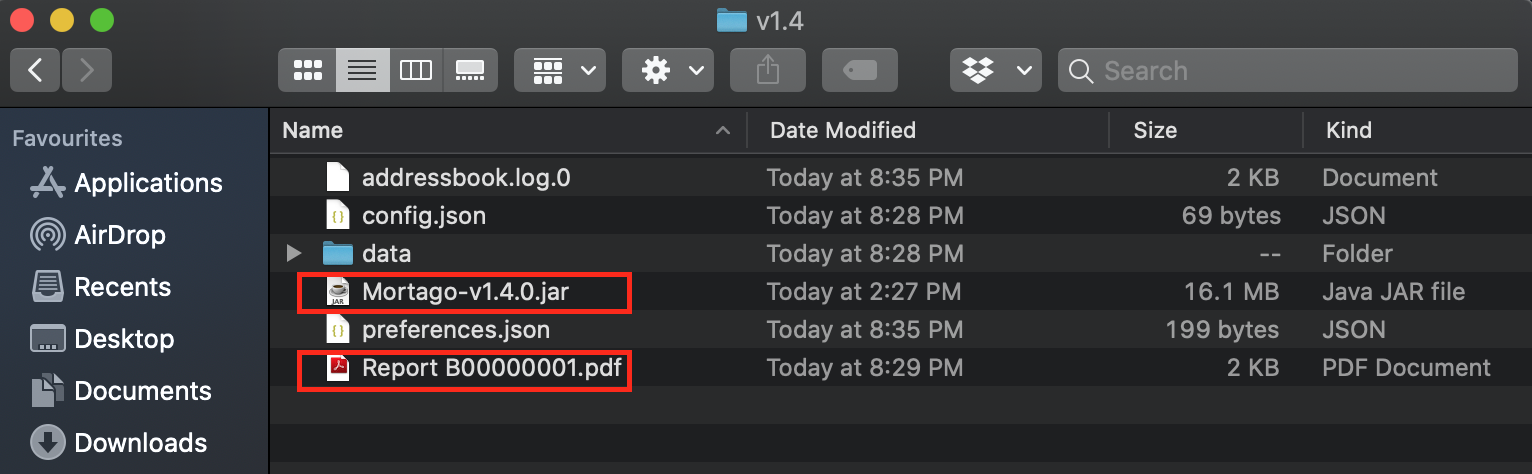
You can also add your signature name to the report by following the command format below.
| Your signature should only contain alphabets and whitespaces and must be less than 40 characters. |
Format: genReport bodyId (yourSignatureName)
Example:
-
genReport 1 John Doe
Outputs the PDF report for body ID B00000001 in the folder containing the jar file. The report contains signature of John Doe. -
genReport 1
Outputs the PDF report for body ID B00000001 in the folder containing the jar file. The report does not contain any signature.
Generate reports for all bodies: genReports
You can generate all individual reports in a PDF filename Report (ALL BODIES).pdf located in the folder containing the jar file.
You can also add your signature name to the report by following the command format below.
| Your signature should only contain alphabets and whitespaces and must be less than 40 characters. |
Format: genReports (yourSignatureName)
Example:
-
genReports John Doe
Outputs the PDF containing reports for all bodies in the folder containing the jar file. The reports contain signature of John Doe. -
genReports
Outputs the PDF containing reports for all bodies in the folder containing the jar file. The reports do not contain any signature.
Generate summary report for all bodies: genReportSummary
You can generate a tabular report overview containing key information for all bodies in a PDF filename Report Summary.pdf located in the folder containing the jar file.
You can also add your signature name to the report by following the command format below.
| Your signature should only contain alphabets and whitespaces and must be less than 40 characters. |
Format: genReportSummary (yourSignatureName)
Example:
-
genReportSummary John Doe
Outputs the PDF report summary for all bodies in the folder containing the jar file. The report contains signature of John Doe. -
genReportSummary
Outputs the PDF report summary for all bodies in the folder containing the jar file. The report does not contain any signature.
{end of extract}
4. Contributions to the Developer Guide
Given below are sections I contributed to the Developer Guide. They showcase my ability to write technical documentation and the technical depth of my contributions to the project. |
{start of extract}
Generate PDF Feature
This feature allows manager to automatically generate different kinds of reports with three commands: genReport, genReports and genReportSummary.
Implementation
The generate PDF feature is facilitated by ReportGenerator class.
It extends Mortago with the ability to create a report, supported by iText external library.
Additionally, it implements the following operations:
-
ReportGenerator#generate(body, sign)— Creates report containing sign name of manager in a PDF file for the specific body. -
ReportGenerator#generateAll(sign)— Creates reports containing sign name of manager in a PDF file for all bodies registered in Mortago. -
ReportGenerator#generateSummary(sign)— Creates a tabular summary report containing sign name of manager in a PDF file for all bodies registered in Mortago.
The following sequence diagram (Figure 19) shows how the generate operation works:
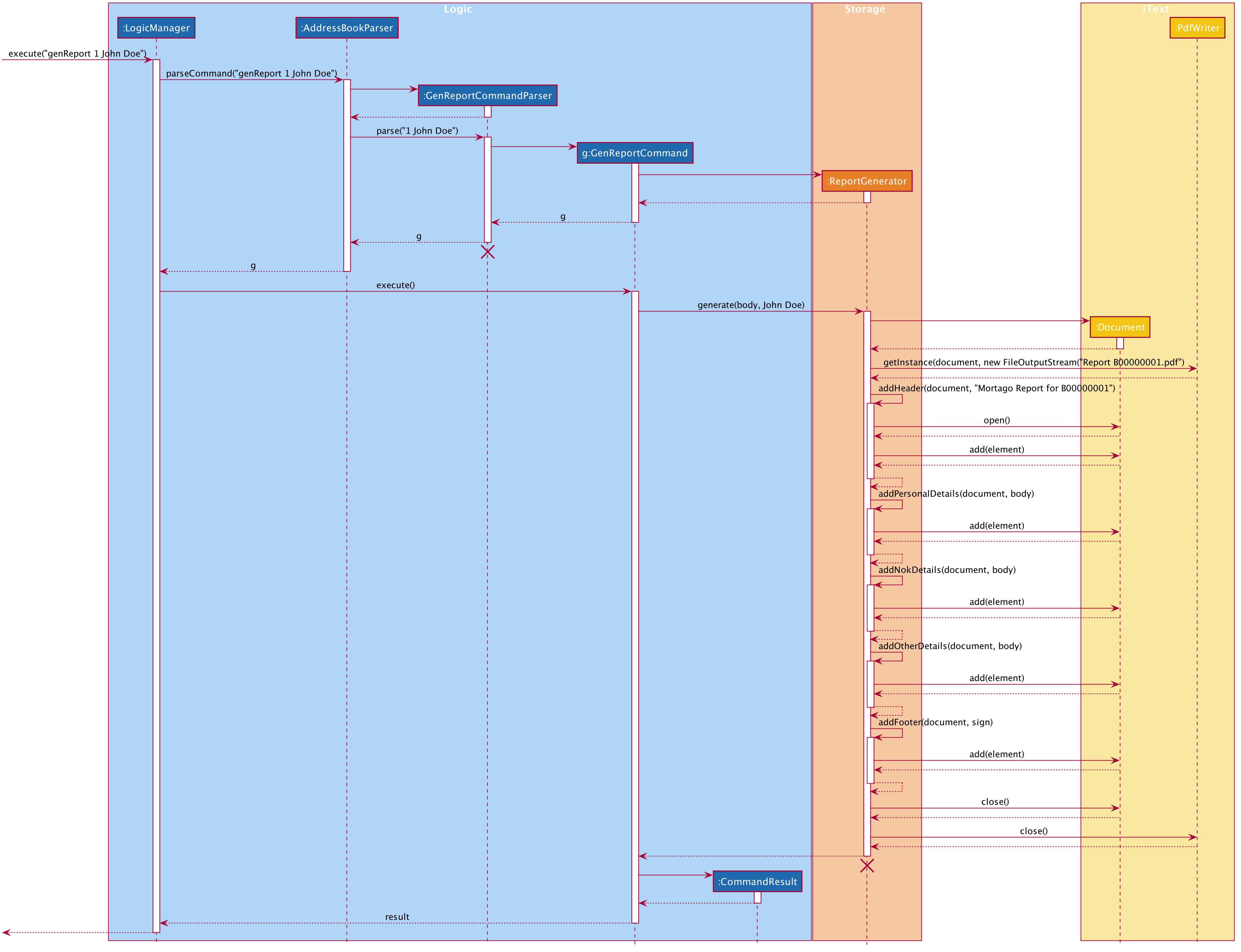
genReport 1 John Doe is executed by manager.
The lifeline for GenReportCommandParser and ReportGenerator should end at the destroy marker (X) but due to a limitation of PlantUML, the lifeline reaches the end of diagram.
|
The genReport <BODY_ID> (sign) command calls ReportGenerator#generate(body, sign), which creates the document.
The following activity diagram (Figure 20) summarizes what happens when manager executes a genReport <BODY_ID> (sign) command:
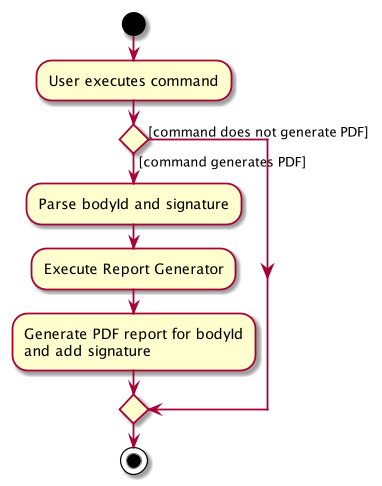
genReport 1 John Doe is executed by manager.The following code snippet from GenReportCommand.java demonstrates how an error message is displayed when manager inputs an invalid command and when report is not successfully generated:
if (bodyToGenReport == null) {
throw new CommandException(MESSAGE_INVALID_ENTITY_DISPLAYED_INDEX);
}
boolean generated = reportGenerator.generate(bodyToGenReport, sign);
if (!generated) {
throw new CommandException(MESSAGE_REPORT_NOT_GENERATED);
}
The following class diagram (Figure 21) models the relationships and dependencies among classes in this feature:
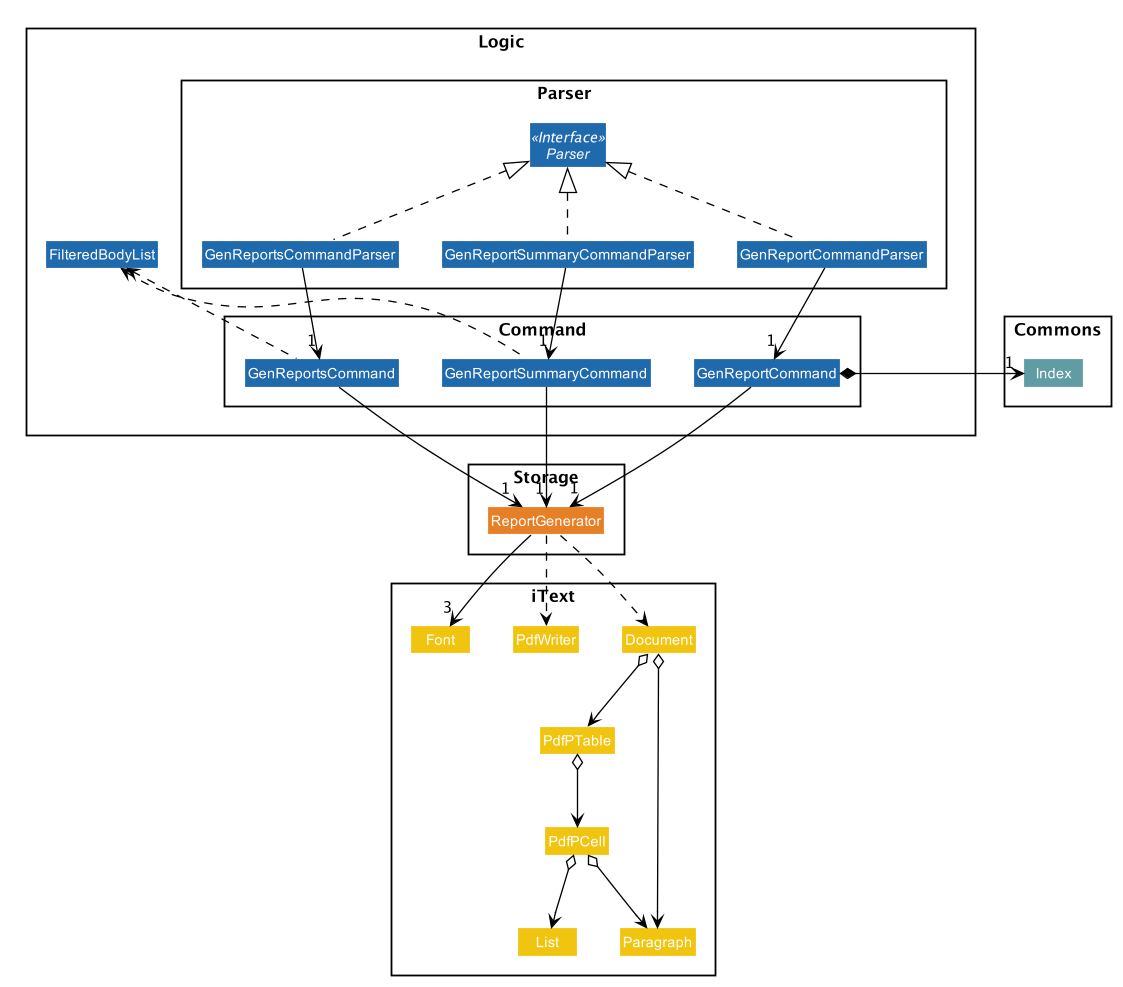
Design Considerations
Aspect: How generate report executes
-
Alternative 1 (current choice): Create a PDF file.
-
Pros: Implementation is easy.
-
Cons: Implementation must ensure that each individual body attribute is correct.
-
-
Alternative 2: Create a Word Document file.
-
Pros: Implementation allows manager to edit the contents of the report.
-
Cons: Implementation defeats the purpose of being automated.
-
Alternative 1 is the current choice because this will prevent manager from making accidental changes to the report when report is formatted in PDF.
Aspect: What library to utilise for generating PDF in Java
-
Alternative 1 (current choice): Use iText to implement this feature.
-
Pros: Implementation is simple because using iText would allow an API-driven approach.
-
Cons: Implementation is unable to use the latest version (iText 7) because it is not compatible, only version 5.5.13 is compatible.
-
-
Alternative 2: Use Apache PDFBox to implement this feature.
-
Pros: Implementation is easy because PDFBox is widely used and help is more accessible.
-
Cons: Implementation is limited because PDFBox can only create simple PDFs based on text files, supports few of the features iText does.
-
Alternative 1 is the current choice because this implementation does not require the enhancements provided by iText 7 but still requires more advanced library to create tables in a PDF document.
Aspect: How report is formatted
-
Alternative 1 (current choice): Use tables to organise related details in the report.
-
Pros: Implementation allows report to be organised, increases readability for manager.
-
Cons: Implementation is tedious.
-
-
Alternative 2: List all attributes in the report without any formatting.
-
Pros: Implementation is easy.
-
Cons: Implementation decreases readability for manager.
-
Alternative 1 is the current choice because manager will be able to save time and reduce work-related stress when manager is able to view an organised report.
{end of extract}